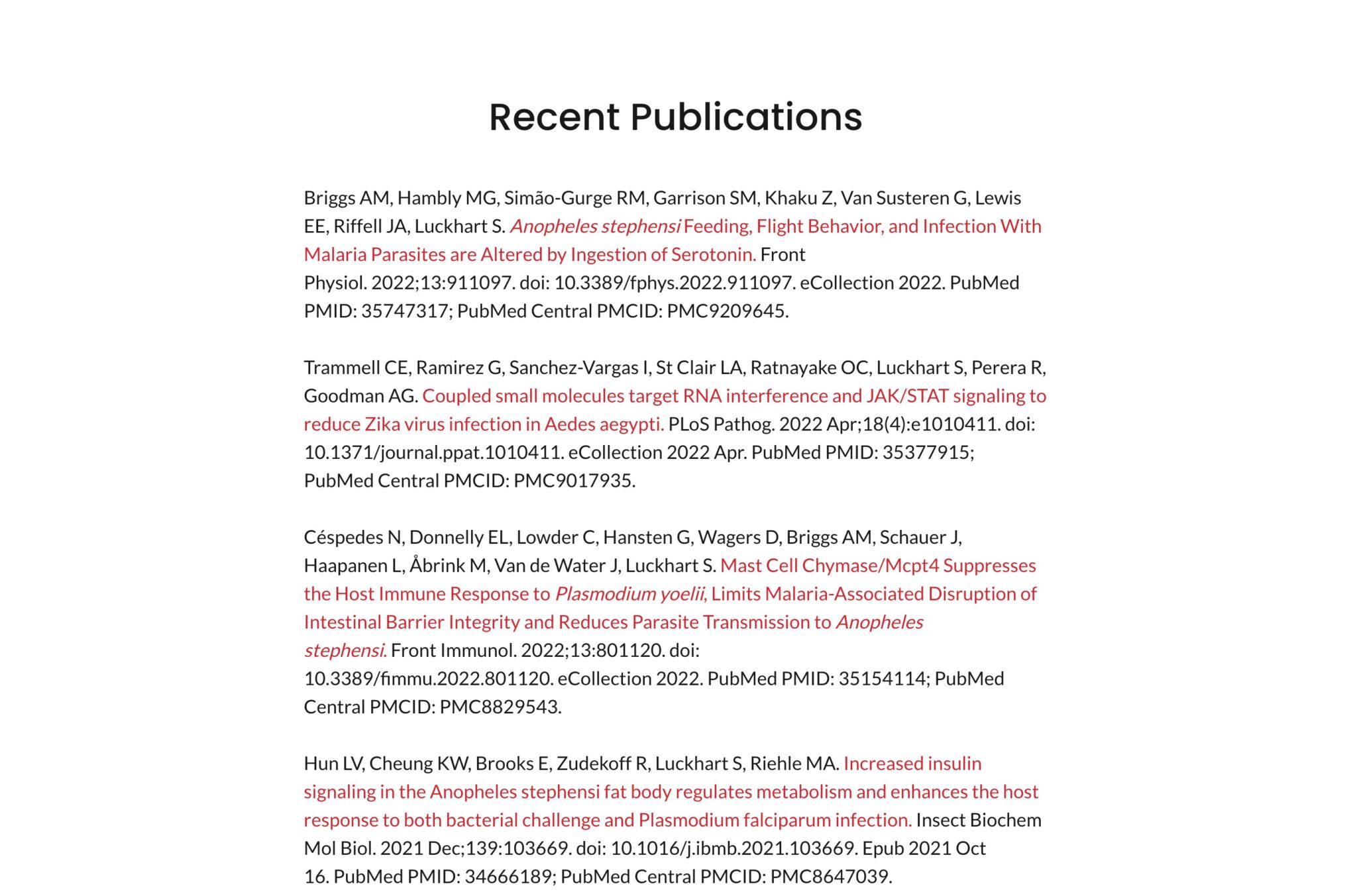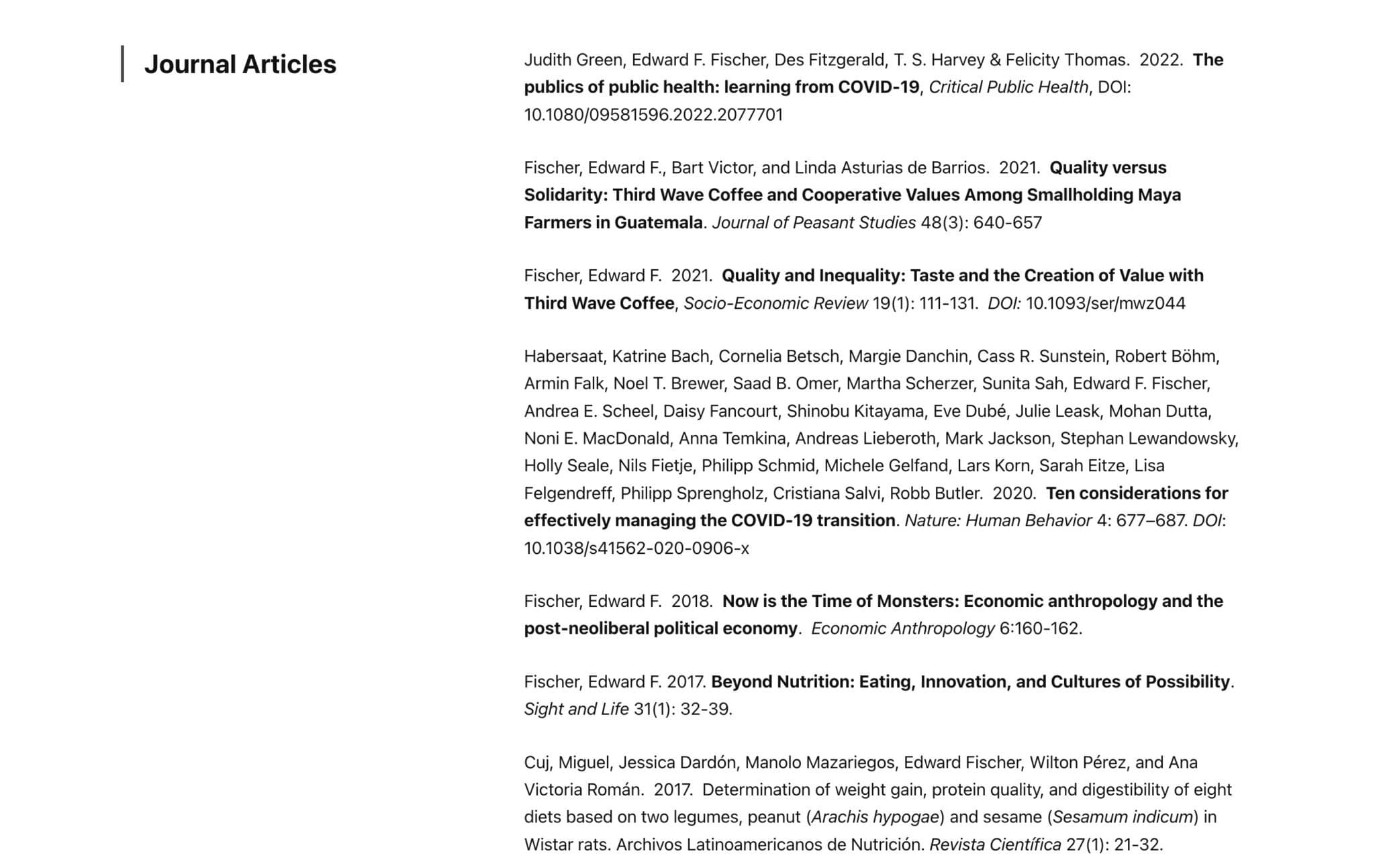This guide will help you to build a list of your publications in a format you need to create a page on your academic website. I’ve created this guide because I often find that the list of publications people keep in their CV does not display well on a website. This is usually because the list uses tabs and tables for formatting that interfere with the layout of the web page.
Let's start with some guidelines for preparing a list. I then present several alternative ways to create the list. Fortunately most of these are quick and easy.
Guidelines
Your aim should be to create a basic list of your publications preferably in a Microsoft Word document that will import easily into a webpage (a Google docs file is also OK).
The list needs to be in a simple format – like a reference list you’d make for a journal article. No table cells, no tabs. etc. in the format, and you need an unnumbered list because you'll find it easier to add new publications in the future if they're not numbered.
The list should be in reverse chronological order with the most recent publication at the top of the list.
You can divide the list into sections, such as Books, Journal articles, Book chapters, etc. if you prefer.
You can use APA style or whichever citation style you usually use in your discipline, as long as it is not a numbered list.
Your list should include all the necessary formatting for each publication that you want to display (e.g., Journal titles in italics, etc.).
How to create your list
Exporting from bibliographic software (e.g., Endnote). [EASY]
If you keep your publications in Endnote, Mendeley, or similar bibliographic software, you can simply choose the format you want, the order you want, and export the publications as a Word doc. This can be a quick and easy way.
Copying and pasting from an online source. [EASY]
This can work very well because the list is already presented in a web page online. For example, copying and pasting from PubMed can work like a dream.
Exporting from an online source [EASY]
To export your publications list from the online source you need to first export the publications in BibTeX format and then convert the BibTeX file to a Word doc. For example, Academia, and Google Scholar will let you export your publications in BibTeX.
See this post for a video and specific instructions for exporting your publications list from Google Scholar and converting the BibTeX format to a standard reference list format, such as APA, for pasting into the Publications page on your website.
To export your publications list from a website the steps are:
- First export your publications and select BibTeX format. Download the file. If you’re asked for a file name, try to name it with a .bib extension.
- Your file may have saved with a .txt extension. This won’t work. Check that the file name has a .bib extension (you may need to rename the file). Eg publications.bib.
- Now go to the online BibTeX convertor. This is the URL. https://www.bibtex.com/c/bibtex-to-apa-converter/
- Upload your .bib file. Choose the Citation style you want (i usually choose APA). Click Convert. It make take a minute or two.
- Click the Download button when it appears and save the Word file.
- Copy and paste your publications list into your web page.
Manually from your CV. [TAKES LONGER]
If none of the above work for you, then you can create the list manually by copying and pasting from your CV, but please ensure you have:
- Removed any formatting that uses tabs or tables
- Removed any numbering from your list
- Ordered your publications in reverse chronological order (most recent at top of list).
- Consistently used your preferred citation style (e.g., APA).
- Categorized your publications as Books, Book chapters, Journal articles, etc. – If you want to: some people like to do this, others not.
Including links to abstracts or full-text pdfs
One advantage of working from an online source rather than from your CV is that your list can often automatically contain links to the full-text articles.
For example, here’s a publication pasted from PubMed that includes a link to the PubMed entry.
Briggs AM, Hambly MG, Simão-Gurge RM, Garrison SM, Khaku Z, Van Susteren G, Lewis EE, Riffell JA, Luckhart S. Anopheles stephensi Feeding, Flight Behavior, and Infection With Malaria Parasites are Altered by Ingestion of Serotonin. Front Physiol. 2022;13:911097. doi: 10.3389/fphys.2022.911097. eCollection 2022. PubMed PMID: 35747317; PubMed Central PMCID: PMC9209645.
If you’re working from your CV, or otherwise manually creating your list, you may have to insert the links yourself. If you do this, ensure you insert the link into the title of the publication (as above) and don’t simply paste the link address at the end of a publication. This is for accessibility reasons.
To do this simply select the title of the publication, right click and select Link…
Then paste the web address (URL) into the Address field in the popup that appears.
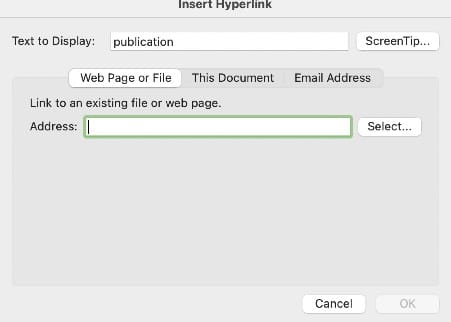
For an explanation of the accessibility issue, please watch this short video.
Check your list for accuracy
Finally, review your list and correct any typos or formatting errors, then save your Word document. Now send this file to your web developer who will appreciate how easy it is to import your list into your personal academic website.
Importing a Word file into WordPress
If you're building your academic website yourself, there are two ways to import your Word file.
- You can simply copy and paste the contents of the file into a WordPress page. This often works well for simple files.
- You can use a Word importer plugin. This is better for complex documents because it retains a lot (though not all) of the formatting used in the Word doc. So it's not crucial to use one for your Publications list, but may be useful if, for example your list is divided into sections with Headings. I like to use the Mammoth .docx Convertor.
Your end result should look something like these examples.